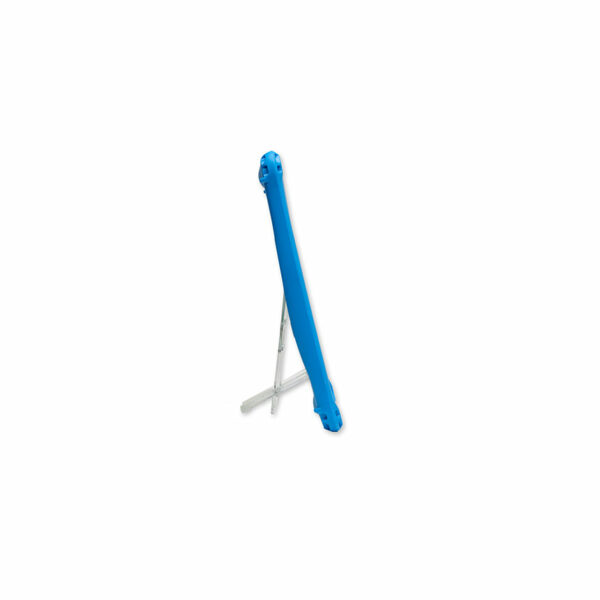- Twistable, adjustable, break-resistant headband
- Durable earpads that easily wipe clean
- Five foot long braided, durable cord with inline volume control
- Best-in-class drop protection against falls up to six (6) feet
- Uni-directional microphone
- No installation required - simply plug in and play
- 2-Year Guarantee
Product Information
Overview
Highlights
- TechShell Extreme drop tested to withstand falls up to six (6) feet
- Five (5) foot long braided, durable cord with inline volume control
- ComfortFit™ headband ensuring a snug and comfortable fit for extended listening sessions
- Uni-directional microphone
- Twistable, break-resistant headband
- Wipeable and easy to clean listening experience
- Now available as 3.5mm or USB-C
- Durable, replaceable ear pads that easily wipe clean
- No installation required - simply plug and play
- 2-Year Guarantee
- Flexi-tip included in 3.5mm unit
Specifications
Specsheet
Dimensions
| Length | 2.766in. |
| Width | 6.734in. |
| Height | 7.287in. |
| Weight | 0.5lbs. |
Compatibility
Now available as 3.5mm or USB-C audio connections
Frequently Asked Questions
NOISE CANCELLATION
Do Brenthaven headphones offer noise-canceling microphones and earphones?
While our headphones do not feature active noise cancelation, the earphones are equipped with soft pads that help dampen background noise.
REPLACEMENT
How do I replace the ear pads for Rugged Headphones?
To replace ear pads:
- Remove Old Ear Pad: Gently pry the ear pad up. A tool may be required.
- Attach New Ear Pad: Align with the ear cup and push firmly until it locks securely.
CLEANING
What is the best way to clean Rugged Headphones?
To clean, simply spray cleaning liquid onto a cloth and then wipe.
You should use a water-based cleaner with a ratio of 70% isopropyl alcohol to 30% water.
Please note the following:
- Do not spray directly onto the headphones.
- Do not use other alcohol-based cleaners or bleach.
TROUBLESHOOTING
What do I do when I can’t hear anything from my Rugged Headphones when it’s plugged into my device?
If you can’t hear any audio from your headphones, try the following:
- Check and make sure the cable is fully plugged into your device.
- Check that the other end of the cable, with the headset icon, is fully plugged into the ear cup and in the locked position.
- Check your device’s audio settings and make sure the headphones is selected.
- If you are using a video conferencing platform, make sure your headphones are selected for your Speaker and Microphone.
- Make sure your audio is not set to mute and the volume is not at zero.
- If you are still unable to hear audio, please contact Support for further assistance.
Instructions for use of USB-C to 3.5 mm Adapter
- Plug in the Adapter:
- Insert the USB-C to 3.5 mm adapter into the iPad’s USB-C port
- Connect the Headphones:
- After the adapter is securely connected to the iPad, plug the BH headphones into the 3.5 mm port on the adapter.
- Ensure that both connections are secure to avoid any issues with audio output.